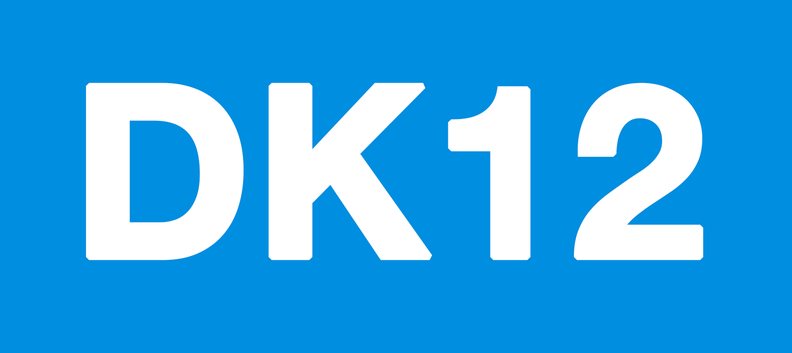Daily Tasks
- Handle Support Inquiries
- Transfer Today’s Assignments page with the Next Day at 4:30 pm pst
Weekly Curriculum Prep (on Thurs)
- Lesson Prep: Check for broken vids/links & replace for next week’s lessons, including extra curriculum
- STEM Prep: Check for broken vids/links & replace for next week’s lessons
- Spelling Prep: Check next week’s spelling quizzes to ensure audio file loads, replace if necessary
Random Tasks
- Reset a Quiz or Test
- Edit a Formidable Form Entry
Handle Support Inquiries
See Customer Support page.
Transfer Today’s Assignments page with the Next Day
Today’s Assignments need to be transferred for each grade during the evening for the next day’s lessons. Before that takes place, all media files and links should be checked for any broken videos or links as explained in the next section, “Weekly Curriculum Prep.”
- Go to each grade’s next assignment day using the Daily Assignments page for each grade level. For example, to transfer Kindergarten Day 15, go to the kindergarten main screen, https://discoveryk12.com/kindergarten, then click Daily Assignments, then click Day 15, click “Edit Page,” copy the page code. Go back to https://discoveryk12.com/kindergarten, click “Edit Page,” paste the code, and click update page.
- Do this for each grade level:
- https://discoveryk12.com/pre-k-2/
- https://discoveryk12.com/kindergarten
- https://discoveryk12.com/first-grade
- https://discoveryk12.com/second-grade
- https://discoveryk12.com/third-grade
- https://discoveryk12.com/fourth-grade
- https://discoveryk12.com/fifth-grade
- https://discoveryk12.com/sixth-grade
- https://discoveryk12.com/seventh-grade
- https://discoveryk12.com/eighth-grade
- https://discoveryk12.com/ninth-grade
- https://discoveryk12.com/tenth-grade
- https://discoveryk12.com/eleventh-grade
- https://discoveryk12.com/twelfth-grade
Weekly Curriculum Prep
All media files and links on assignment pages should be checked for any broken videos or links, the week prior to serving them based on the official calendar schedule.
- Go to each grade’s assignment page that needs to be checked using the Daily Assignments page for each grade level. For example, go to https://discoveryk12.com/kindergarten, click to Daily Assignments page, and access each Day # needed to check for broken videos or links.
- If any broken videos or links need to be replaced, search for an appropriate replacement based on the unit and topic being covered using YouTube. If a video cannot be located that is appropriate, then create an image based on the unit/topic being covered instead. All images created need to be of public domain or created in-house.
- You can use Public Domain Resources to locate content assets.
- Do this process for Extra Curriculum courses too.
Creating Quizzes and Tests
Use WP-Pro-Quiz to set up quizzes and tests to be included in the Daily Assignments.
**Important: Quiz and Test titles need to be formatted in a specific way in order for the reporting to display accurately in the student’s Grade Book. The format for titles of quizzes and test are as follows: [Course Name] [“Quiz” or “Test”] [Sub Name]
Example Quiz Title: Math 4 Quiz Fractions
In the above example, “Math 4” is the Course Name; “Quiz” designates it as a quiz; and “Fractions” identifies a Sub Name to identify the specific quiz.
Example Test Title: Math 4 Test Mutliplication
Short Codes for existing quizzes and test are available in WP-Pro-Quiz
Reset a Quiz or Test
- Login to admin and go to users to search username and obtain the user id number.
- Go to WP Pro Quiz and obtain the Quiz Id number
- Login to Myphpadmin
- Go to table: wp_wp_pro_quiz_statistic_ref
- Click “Search” and search for the User ID and Quiz ID to obtain the Statistic-Ref_id number
- Go to table: wp_wp_pro_quiz_statistics
- Click “Search” and search for the Statistic_ref_id
- The line items will return in the search – delete them
- Go back to table: wp_wp_pro_statistic_ref
- Click “Search” and search the User ID and Quiz ID and Statistic_ref_id
- The line items will return in the search – delete them
- Go to table: wp_wp_pro_quiz_lock
- Click “Search” and search for Quiz ID and User ID
- The line items will return in the search – delete them
- The quiz is now reset and all prior results are erased
Edit a Formidable Form Entry
- Obtain the Entry ID of the entry
- Go to PhpMyAdmin – go to wp_form_item_metas
- Click Search
- Search the Entry ID using the item_id field
- Edit the entries as needed