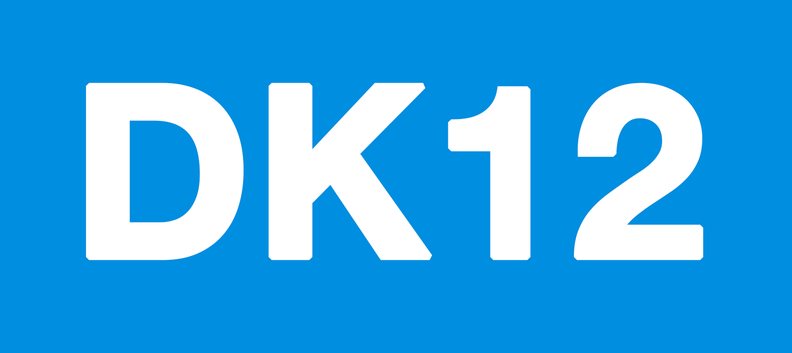Welcome Newbies!
If you are NEW, please read everything under the Help menu above before starting.
Contact Support
If you need help at any time, please contact support.
School Supplies List – We recommend getting the following:
- Lined paper appropriate for your grade level
- Pens and pencils
- Colored pencils (grades 2nd-12th)
- Crayon s(grades K-1st)
- Paint supplies (watercolors, acrylics, brushes, small canvases (grades 3rd-12th)
- Drawing Paper
- Scissors
- Ruler
- Glue
- Protractor (grades 7-12)
- Construction Paper (grades K-2nd)
- Printer paper
- 2 to 3 Journal notepads (grades 2nd – 12th) if you prefer students taking notes on paper instead of digitally.
- Grid paper for math (or you can print the Grid Paper worksheet in the lessons)
- Word processor such as Microsoft Word, Pages, or Google Docs for essays and digital note-taking (3rd grade and up)
- Slide Presentation software such as Power Point or Google Slides for weekly Language Arts presentations (2nd grade and up)
- A place to store/archive digital work for grades 2nd-12th. We recommend getting a Google gmail account for yourself and each student. A gmail account will give each student Google Docs and Google Slides so they can create essays and presentations, and they can save their work directly to shared folders you’ve set up on your parent Google account.
- A digital drawing program (grades 3rd-12th) such as Photoshop, Corel Draw, GIMP, or FireAlpaca
For Parents – ** Important!
Legal Information:
Please see the self-help Legal page for resources and more information, as your state may require notification that you are homeschooling. As an independent homeschooler, parents are responsible for any state filings and state homeschooling procedures. We do not communicate directly with any schools or school districts, and it is the parents responsibility to handle any thing they may require from you, including records and transcripts.
For Students/Parents – General Instructions
Discovery K12 is very easy to use so you can focus on learning. Please read the following general instructions.
Assignments: (Going by Our Schedule)
You can follow our schedule or go by your own schedule at your own pace. Our schedule begins each school year on the day after Labor Day in the U.S., and we have set days off for holidays and breaks. The Calendar (located on the right sidebar) shows our schedule for holidays and days off. To follow our schedule, you will login each school day, Monday through Friday and use the Today’s Assignments page you see when first logging in. If you miss a day, you can still go back and do the assignments by accessing the missed Day on the Daily Assignments page that shows all of the 180 days of curriculum. You can also go back and forth in assignments using the Daily Assignments page. This is helpful when students study for tests. All work such as printed or digital essays, presentations, math practice problems, note taking, art, etc. is to be turned in directly to parents by the student. We do not grade regular, daily assignments, and leave grading for parents to handle as they see fit. We recommend saving all student work for your records.
Going by Your Own Schedule:
If you want to go by your own schedule and pace, you may do so using the Daily Assignments page. This page gives access to all 180 Days of curriculum. We keep our curriculum online year-round to support varying schedules and year-round homeschoolers.
Spelling Program and Spelling Quizzes:
Spelling is a part of our Language Arts for K-12th grades. The week’s spelling words are located on the bottom of the assignment pages. There’s a different spelling assignment for each day of the week, and a spelling Quiz is typically on Friday. If you cannot hear the audio in the spelling quizzes, the spelling words on the quizzes is in the same order was the assignment pages, and you can call out each word for your student in order while they take the quiz.
Tests:
In addition to the weekly spelling quiz in Language Arts, we have digital tests in Science and History/Social Studies. These tests will come up at the end of each unit. We give a 1-week notice inside the curriculum when these come up so students can review and prepare. The test will be automatically graded by our system, and the score will display on the screen and be emailed to the parents email address. We recommend printing the final results screen that shows the score and saving the email notification for your records. Test scores and detailed results are available in the Parent/Teacher Accounts (more on this below) as well as the test answer keys.
Reporting/Grading:
All student work (essays, presentations, notes, math practice, etc.) are to be given directly to parents by students, and parents may grade/review as they see fit. Our system will count the number of assignments completed per course (when students click the “completed” buttons), and it will automatically grade any quizzes or tests that are part of our curriculum. Our system will also track daily attendance (when students click the “here” button), and there are logs for daily Reading/Literature and Physical Education activities.
How Reporting Works in Student Accounts:
Each day when students login, they should click the “here” button. This will mark attendance in the system for the day. After doing each assignment, students should click the “completed” button for the assignment. When students click a “completed” button, it will say “Your assignment has been recorded” and it will record one point in our system. Students should only click the “completed” button only once for each assignment or it will record duplicate entries. The “completed” buttons will return to their normal position after students move to the next subject, so it is important to keep track of which buttons have been clicked for the day. A Reading Log is part of our Reading/Literature courses. Students should enter what they read each day in the Log. Additionally, there is a Log for our Physical Education courses that will track activities. There is also a feature at the bottom of each Day’s assignments called “Tell your parent/teacher what you learned today!” If students use this feature, you will receive an email notification about what they learned in each course for the day in the student’s own words. Actual reports (attendance, Grade Book, test scores, etc.) are available in the optional, Parent/Teacher Account.
How Reporting Works in Parent/Teacher Accounts:
You can upgrade to a Parent/Teacher Account at any time. All of your student accounts connect with a single Parent/Teacher Account, so that you can view reporting data for ALL your students. These reports include Attendance, Reading Log, P.E. Log, What I learned today Log, detailed quiz/test results, and other reports. A Transcript App lets you produce transcripts for each student for mid-year and end-of-year official grades. The Parent/Teacher Account will include reporting data for each school year since your student accounts have been created. The Parent/Teacher Account has curriculum tools such as test answer keys and scope & sequence of the curriculum. Learn more about the Parent/Teacher Account here.
My Courses:
On the right sidebar when you login, you’ll find a list of courses. Each course page provides an overview of what is covered throughout the school year, and access to additional resources for the course.
Research Center:
Many of the assignments are research-driven. For example, researching the author of a book in order to write an essay or prepare a presentation. We encourage students to take notes and research the topics in assignments (especially Science and History/Social Studies). The Research Center provides tools to assist students in their research. Student can also use any other internet or traditional research tools.
Library and Multi-Purpose Room:
Links to the Library and the Multi-Purpose room are located on the right sidebar of student accounts. The Discovery K12 Library has e-books for all grades that are free to use. The Multi-Purpose room is where we plan to host online events and other information for students and parents.
Parent/Teacher Guide – How to Use the Curriculum
For guidance, and tips on using our curriculum, read the Parent/Teacher Guide.